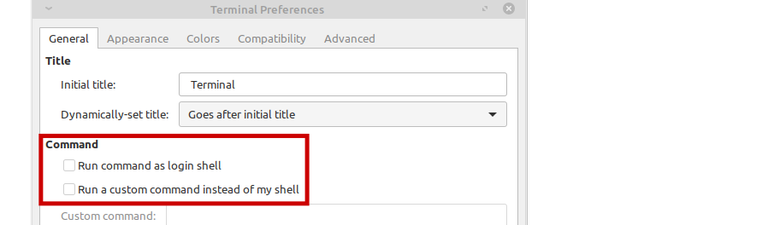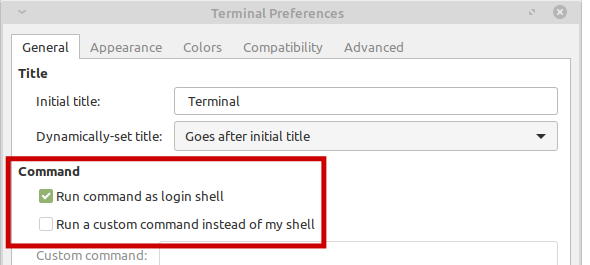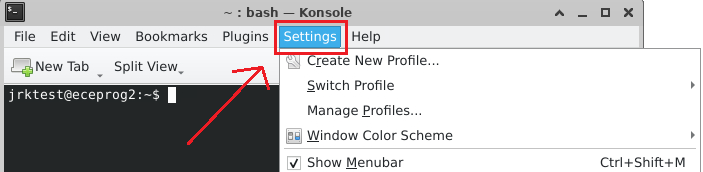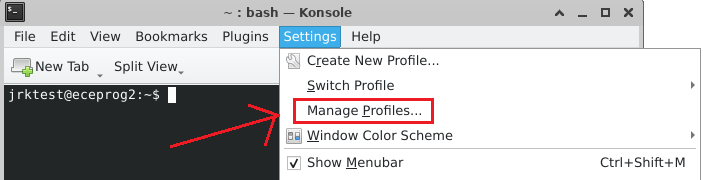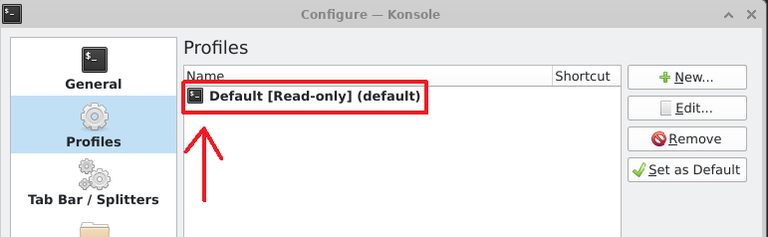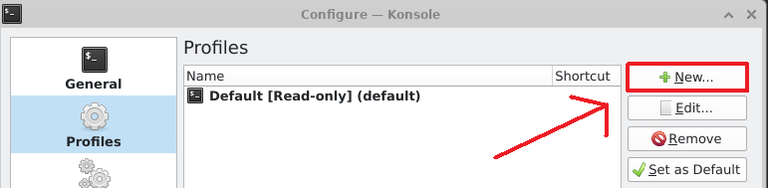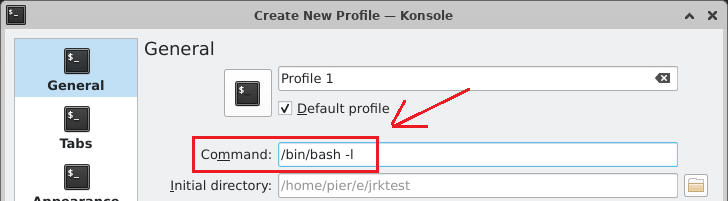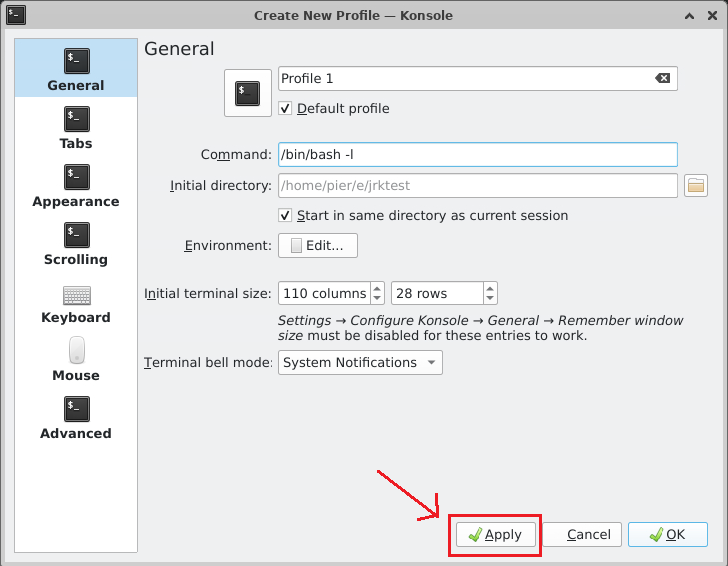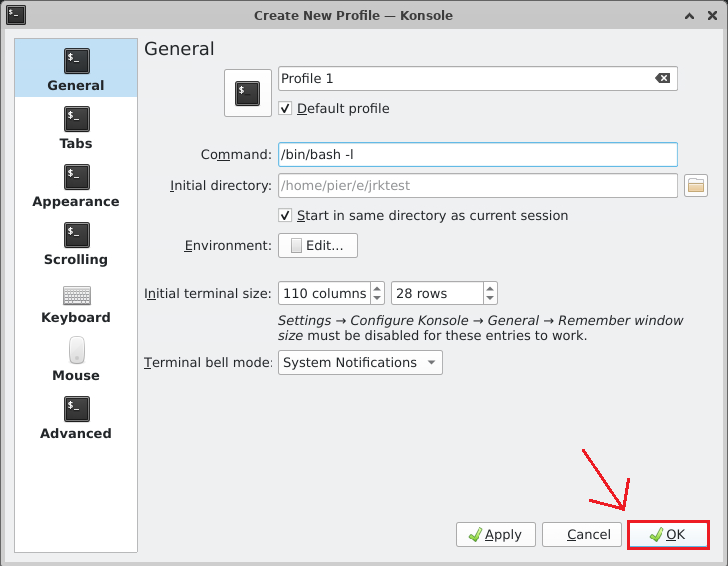Print this article Edit this article
lmod commands not found
If you are using bash it is recommended you add the lines below to the top of ~/.bashrc :
if [ -f /etc/bashrc ]; then
. /etc/bashrc
elif [ -f /etc/bash.bashrc ]; then
. /etc/bash.bashrc
fi
You can determine if you are using bash by doing:
echo "$SHELL"
You can also try the following:
If you get a "command not found" type of error when trying a command like module load matlab you might need to make sure the terminal/shell is a 'login' shell.
First, look at the top of the terminal/shell window.
If the Title of the window looks like this image then jump to the Konsole info
Otherwise, if it looks like this, start here.
Under Edit-->Preferences there should be a choice to open the terminal/shell as a 'login' shell.
Now select "Run command a login shell"
Close that terminal and open a new one.
The lmod commands should now be properly sourced and available.
For the Konsole Terminal from the KDE desktop you need to do the following.
Clickin on the Settings menu item.
Click on Manage Profiles...
If there is only 1 profile listed and it is marked as read only a new profile must be created.
Otherwise proceed to editing the Command field:
Click on the New button on the left side
This will create a new profile. Under the profile name check the box labeled Default profile
Add the "-l" flag /bin/bash. If you are using another shell like tcsh or zsh use the same flag. This will create a shell that is a "login shell".
Next, click the Apply button.
Click on the Ok button.
Close that terminal and open a new one.
The lmod commands should now be properly sourced and available.
Last Modified:
Aug 4, 2023 4:37 pm GMT-4
Created:
Apr 3, 2020 11:27 am GMT-4
by
admin
JumpURL: https://eng.purdue.edu/jump/2e8e9e7